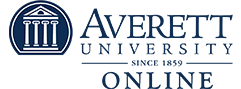You are ready to tackle another day of school when suddenly, your technology isn’t working the way it should!
Technology issues happen to everyone, and they can be incredibly frustrating. At Averett Online, one of our student resources is IT Help. You can call the help desk or visit their office in-person. The IT experts are ready to get you (and your laptop) back on track.
In the meantime, here are some tips to fix common technology problems you may have.
- Zoom- While video conferencing is convenient, it comes with a lot of navigation. A common mistake in Zoom is forgetting to turn your microphone on, leading to other participants not being able to hear you. In the bottom left hand of your screen, there is a square with a microphone icon. When you want to speak, make sure that square says “Mute” (meaning you have the option of muting yourself again) and does not have a red x over the icon. If it does not look like that, your microphone is still off. Another problem is that your computer’s internal microphone might break eventually. If this happens, invest in a pair of headphones that have a built-in microphone so as to prevent you from having to buy a new computer.
- Internet Connection- You might try to get on a website only for your screen to say no internet connection. This can happen for a number of reasons, but a common error is that you are not connected to Wi-Fi. To check if you are, visit your laptop’s internet settings, which is generally in the bottom right hand of the screen. Find the name of your network and then enter the password, if necessary. If you find that your home Wi-Fi signal is weak or has stopped altogether, restart your router and reconnect to Wi-Fi. If all else fails, find a local coffee shop or library that has free Wi-Fi until yours gets fixed.
- Vanishing Documents in the Cloud- Okay, so documents don’t really vanish, but it is a terrible feeling when you save a document and then can’t find it! To avoid the frustration, create folders in your Cloud so you can organize documents. When you visit the main Cloud page, there is a button in the top left corner that says “New.” When you click this, it gives you options to create new folders and files. Select “Folder” then name it after your class, such as “ED536.” The next time you go to save a document for class, select “Move To” and add it to the assigned folder.
- Login failure- Write down your usernames and passwords. It is so easy to create an account and think you will remember your login information, only to try to login in months later and not remember anything! Make a note in your phone (unless you frequently forget your phone password) or write down your accounts in a notebook. Just make sure you store this in a place that is safe but also easy for you to find. If you do forget your login information, most login pages have a “Forgot Your Password?” option, which will allow you to reset your password.
While technology issues can feel overwhelming, there is no need for them to interfere with your education. Averett Online is here to help! Our IT department is just a phone call away. Visit our Student Resources page to learn more about ways we can help.